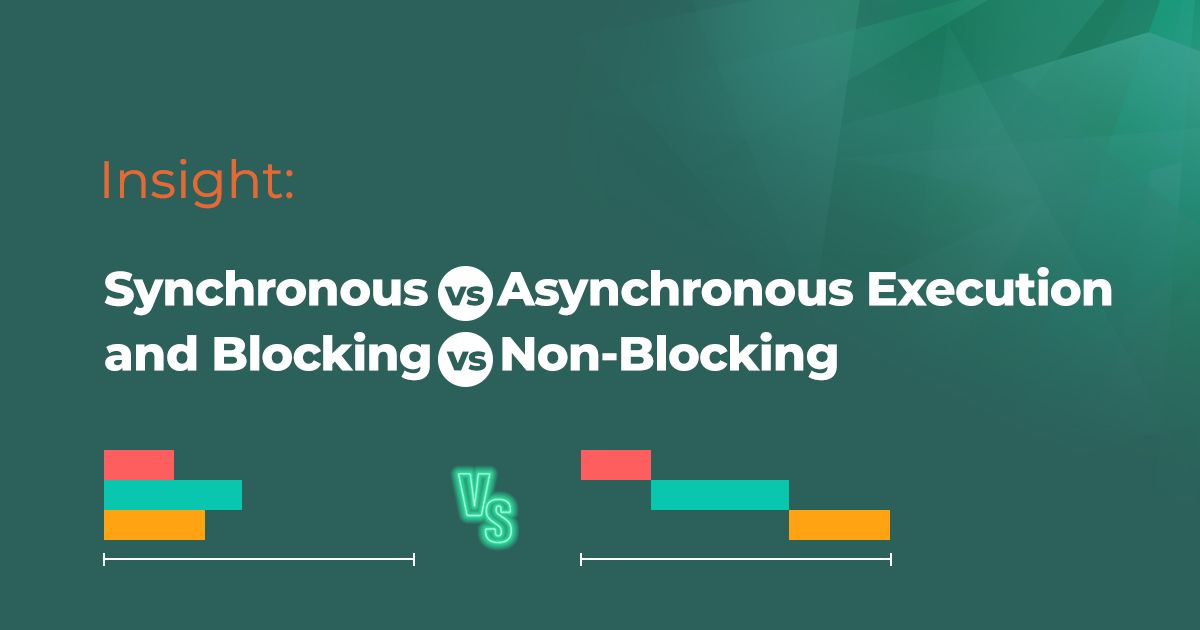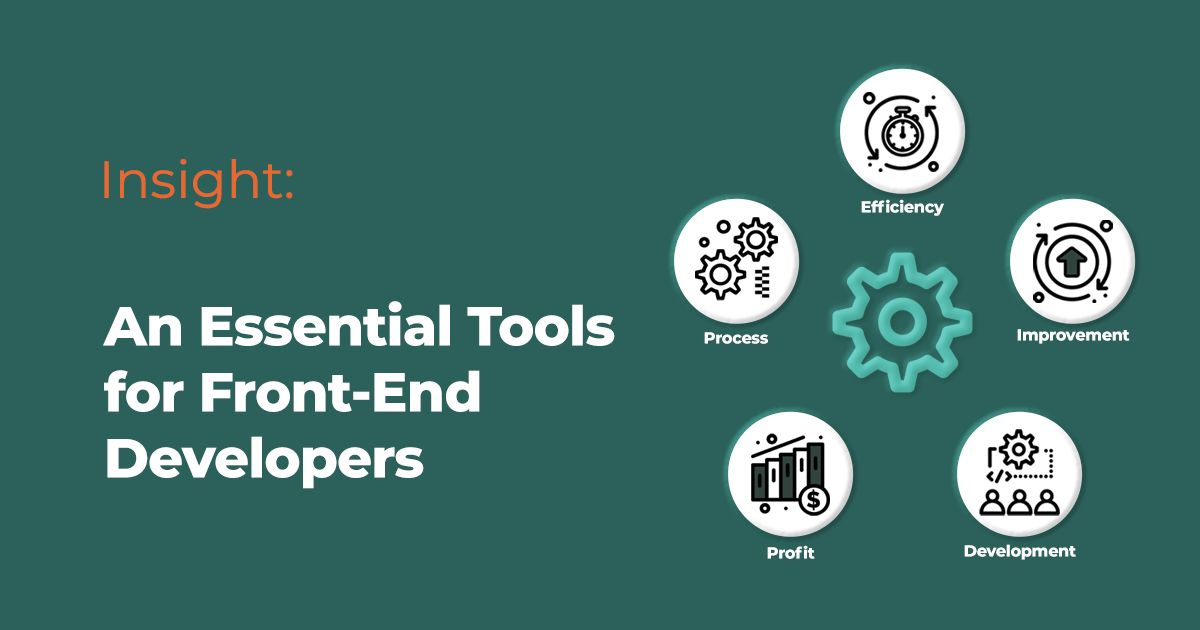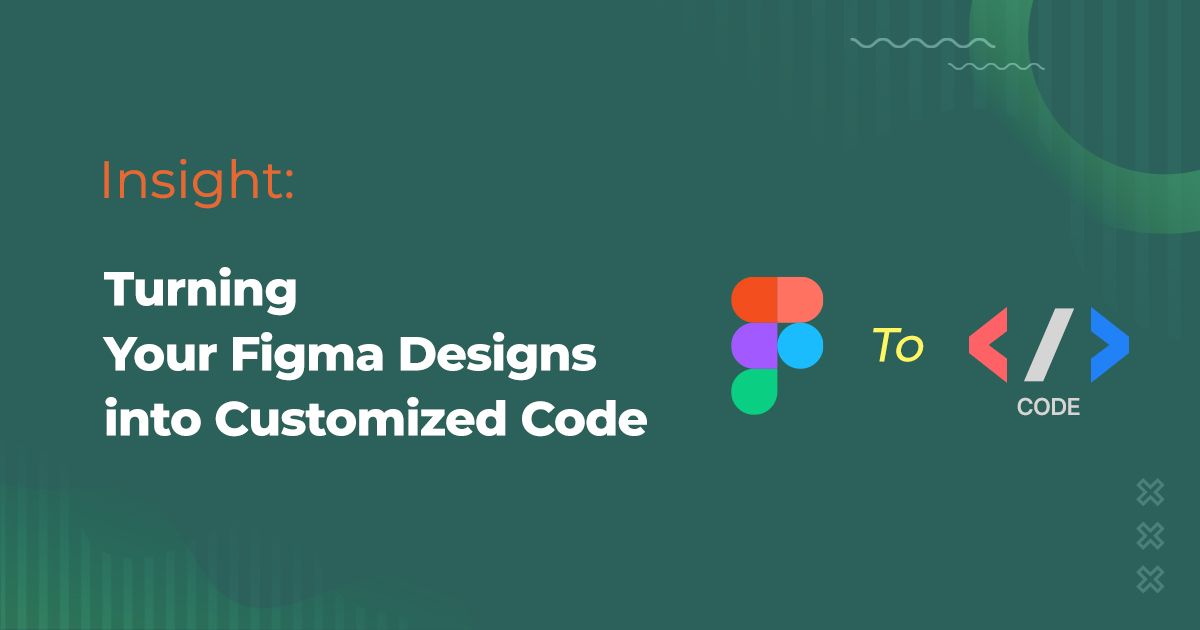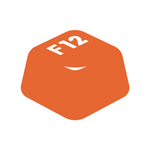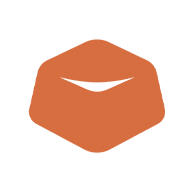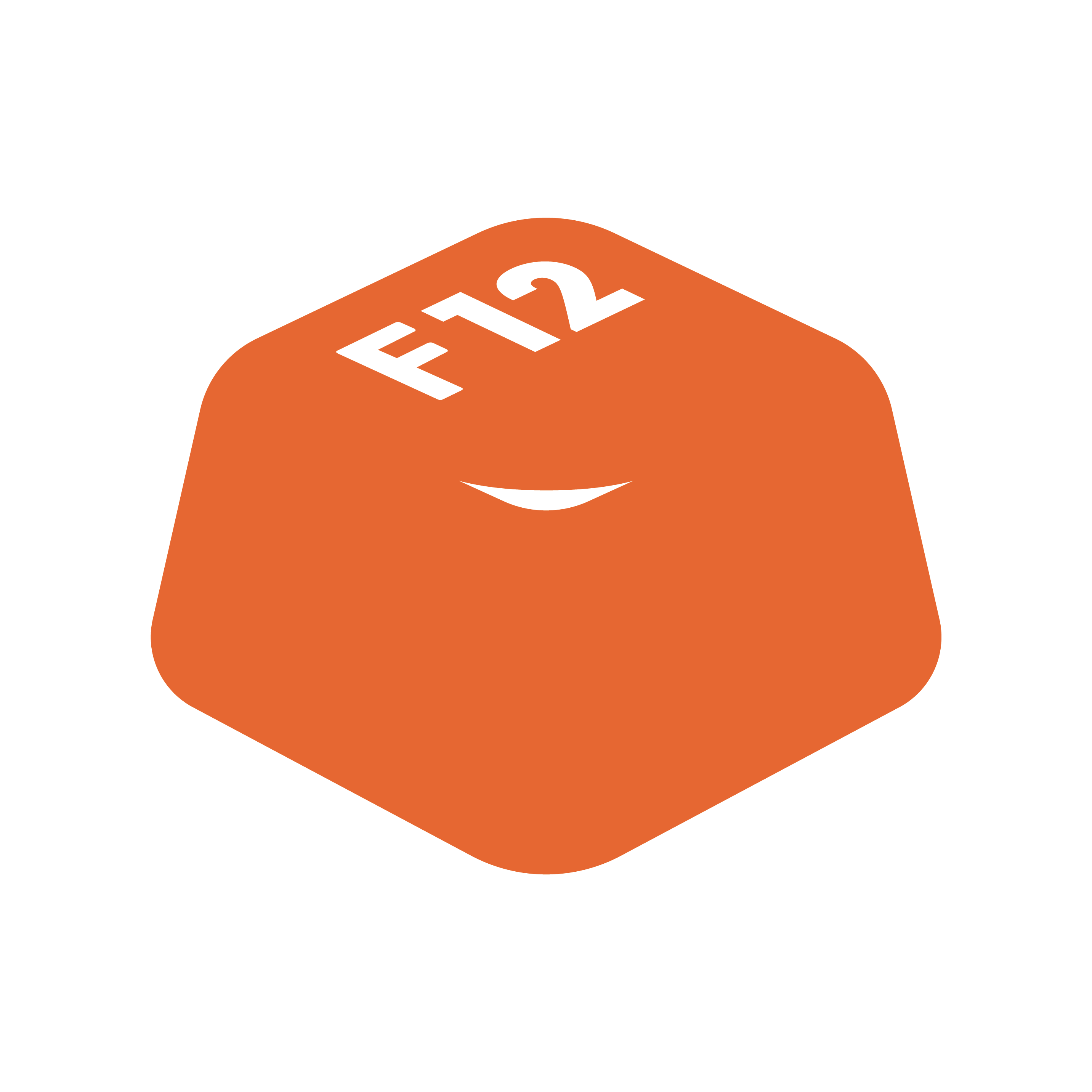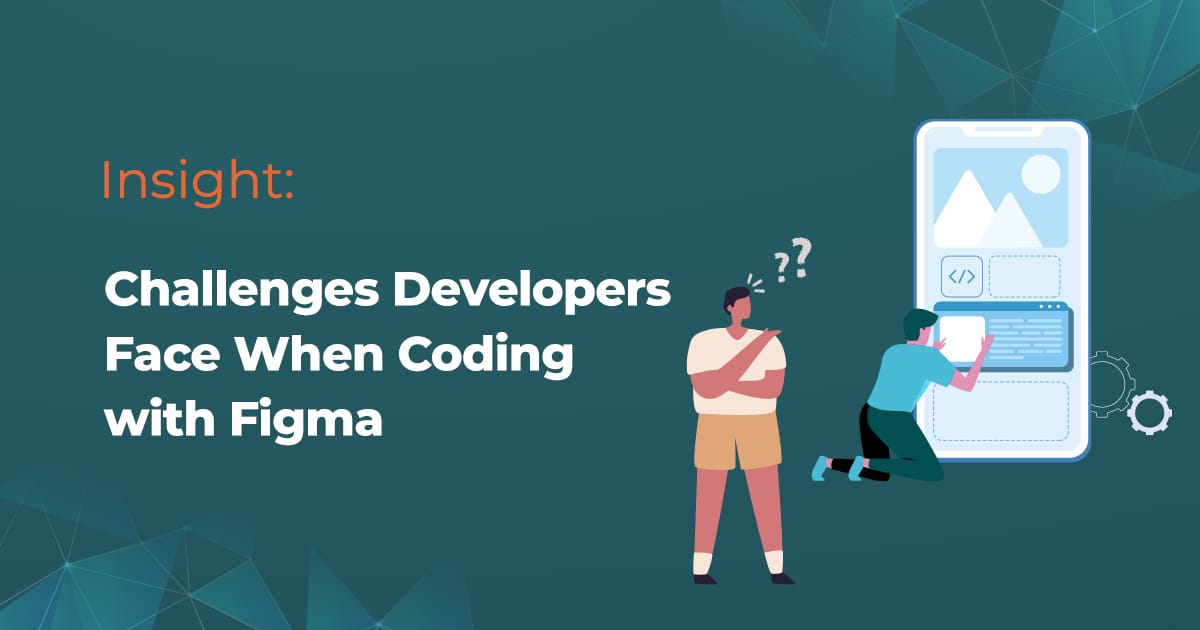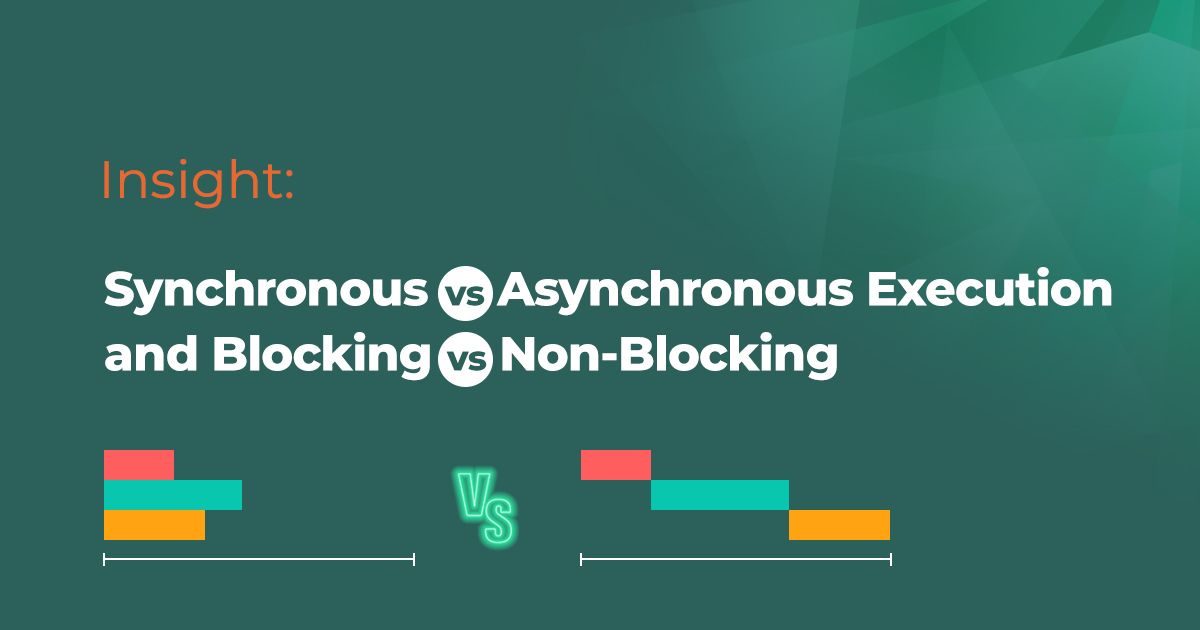Introduction
Figma, a powerful design tool, has revolutionized the way digital products are designed. However, the transition from design to development can often be challenging. This blog post aims to guide you through converting your Figma designs into customized code effectively.
Understanding the Basics
Before diving into the conversion process, it's important to understand the nature of Figma and its role in the design-to-code workflow. Figma is primarily a UI/UX design tool that allows designers to create detailed and interactive designs. However, these designs are not automatically ready for web or app development.
Step 1: Preparing Your Figma Design
- Organize Layers and Components: Ensure your Figma file is well-organized. This includes naming layers properly, using components and frames effectively, and removing any unnecessary elements.
- Set Design Specifications: Clearly define dimensions, colors, fonts, and other design specifics. These details will be crucial for accurate code generation.
Step 2: Choosing the Right Tools
- Figma Plugins: There are several plugins available that can help in converting designs to code. Some popular ones include Figma to HTML, Figma to CSS, and Figma to React.
- Third-Party Tools: Tools like Anima, Zeplin, and Avocode offer advanced features for converting Figma designs into code.
Step 3: Exporting Assets
- Export Images and Icons: Use Figma's export function to get your images and icons in various formats like PNG, JPG, or SVG.
- Extracting CSS Attributes: Many tools and plugins allow you to extract CSS attributes directly from Figma, which can be a huge time-saver.
Step 4: Converting to Code
- Manual Conversion: For full control, manually convert design elements into code. This requires a good understanding of HTML, CSS, and potentially JavaScript.
- Using Conversion Tools: Utilize the selected tools to automate this process. Keep in mind that while tools can speed up the process, they might require manual adjustments for perfection.
Step 5: Fine-Tuning and Optimization
- Review and Edit: Compare the coded output with the original Figma design. Make necessary adjustments to ensure consistency and responsiveness.
- Optimization: Optimize your code for performance, accessibility, and SEO.
Best Practices
- Regular Syncing: Keep your design and development teams in sync. Regularly update both the design files and the code.
- Responsive Design: Ensure your designs are responsive in Figma, as this will translate better into code.
- Code Quality: Aim for clean, readable, and maintainable code, regardless of the conversion method.
Conclusion
Converting Figma designs into customized code can streamline the development process and bridge the gap between designers and developers. By following these steps and utilizing the right tools, you can turn your Figma designs into functional, efficient code.
Related Posts