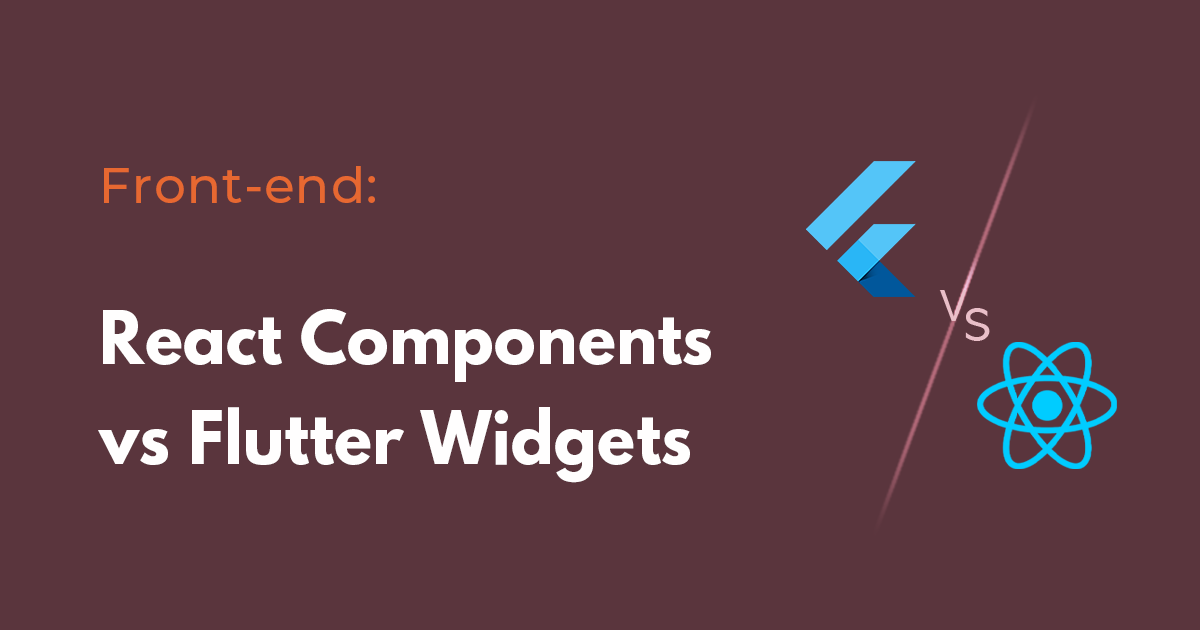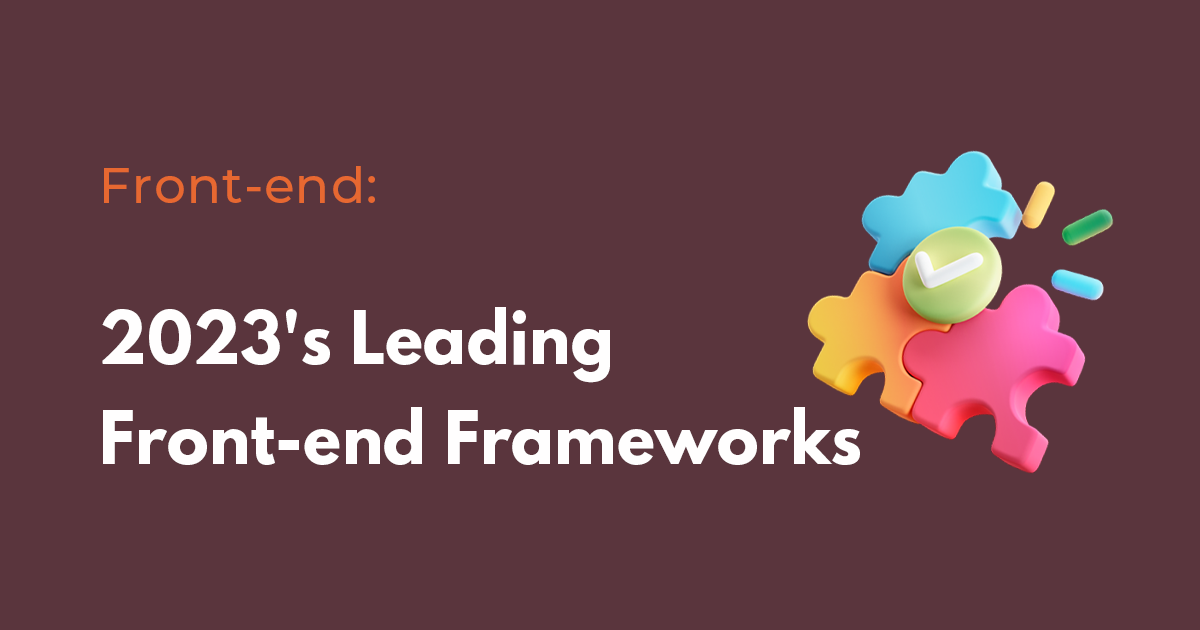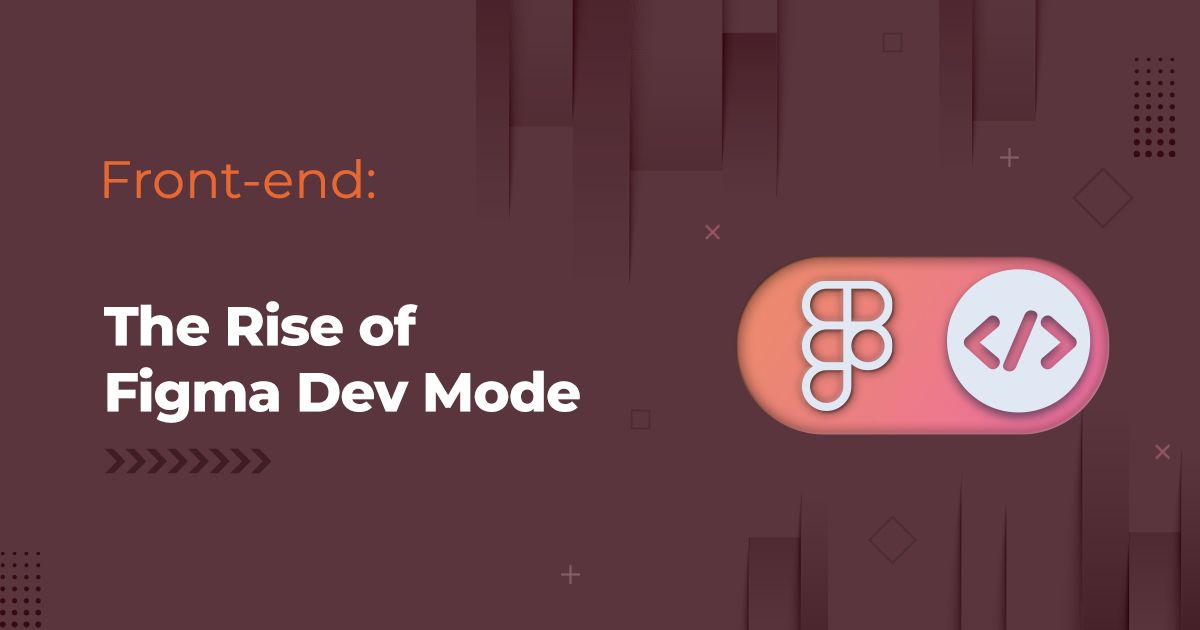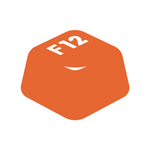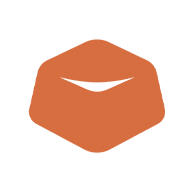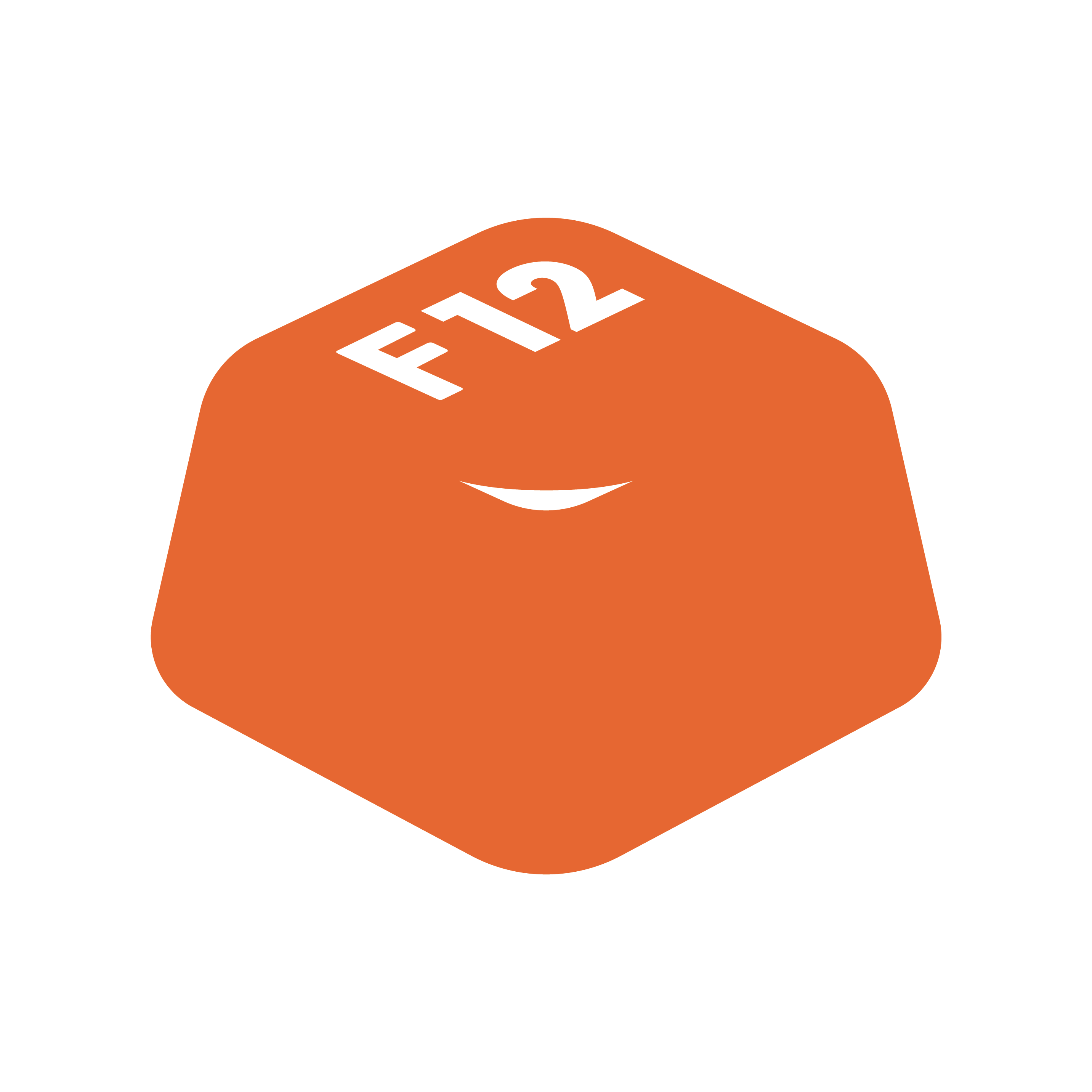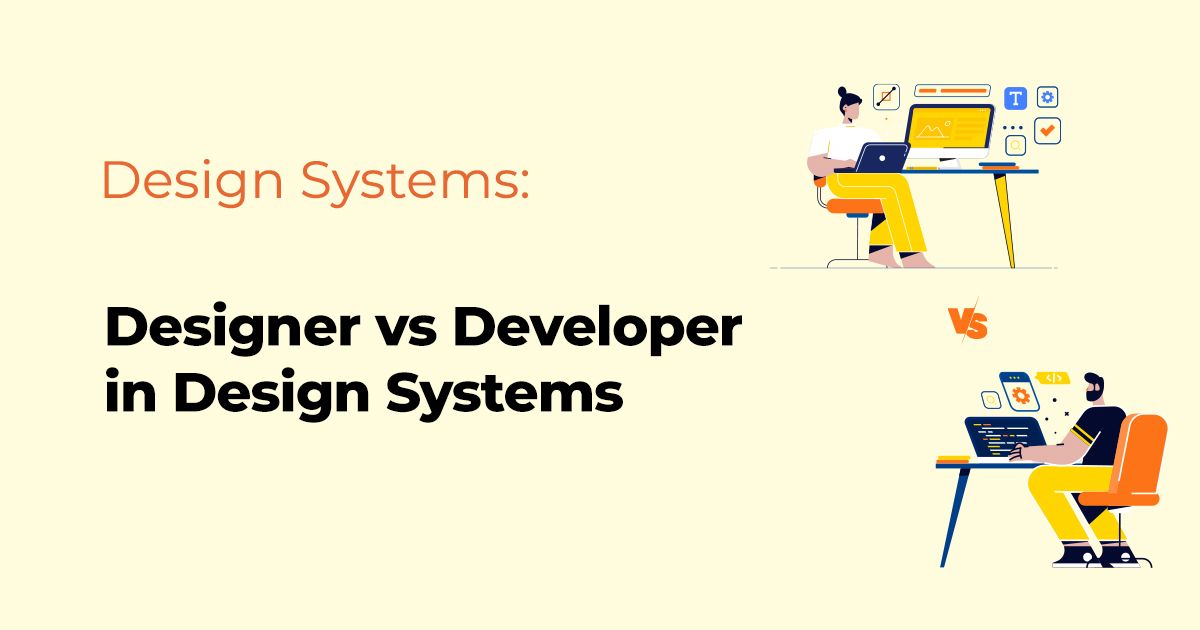Figma, a renowned tool in the realm of interface design, has unveiled Figma Dev Mode, a revolutionary feature set designed to bridge the gap between designers and developers. This comes as a welcome solution to the age-old friction points in the design-development process.With its suite of powerful features, Figma Dev Mode is poised to redefine how developers interact with design assets and collaborate with designers. This article delves deep into this exciting new development, shedding light on its features, benefits, and best usage practices.
Understanding Figma Dev Mode
Announced at Config 2023, Figma Dev Mode is a robust addition to Figma, a platform loved by teams for prototyping and website mockups. This new feature is akin to Chrome's inspect tool, albeit with a more developer-friendly language.Designed as a developer workspace, Dev Mode eliminates the barriers that previously made it challenging for developers to interact with the Figma canvas. It offers a gamut of features including inspection, code snippets, plugins, design systems, section status, and change comparison, all aimed at enhancing communication, streamlining processes, and ensuring a smooth design-to-development workflow.As of now, Dev Mode is in its beta phase, accessible through a web browser or the Figma desktop app.
Navigating the Dev Mode Universe
Figma Dev Mode simplifies the overwhelming design files into a developer-friendly format. With a mere click of a button, you're transported into a more comfortable space.The navigation panel is now less cluttered, showcasing dropdown menus that reveal different sections, frames, and layers. Notably, there is a timestamp indicating the last edit, which, when paired with the compare changes option in the Inspect panel, allows developers to track changes akin to a version history.
A Language Developers Understand
Dev Mode's Inspect panel communicates information in a language developers understand - code. It enables element inspection and the addition of plugins suited to developers' needs.Moreover, Dev Mode brings several interactive features to the table, such as cursor chat, comment block, audio chat, and a share button. These features foster real-time design-development collaboration, thereby boosting productivity and accelerating workflows.
Hassle-Free Asset Extraction
Developers often find themselves grappling with incomplete design assets. Recognizing this, Figma Dev Mode simplifies asset extraction. Upon selecting a frame, the Inspect panel displays a list of the used assets, making them readily available for download in four different formats. This eliminates the need for constant back-and-forth with the design team, saving time and reducing potential errors.
Streamlining Handoff Processes
Figma Dev Mode acts as the perfect handoff package, combining all essential elements in one place, customized to your workflow. It speeds up the handoff process by offering:Integrated design and developmentReal-time collaborationInspection and code snippetsDesign system integrationSection status labels (e.g., "Ready for dev")
Leveraging Dev Mode: Best Practices
While Figma's Dev Mode can be a powerful part of your workflow, it's crucial to understand how best to utilize it. Here are some tips:Leverage Dev resources and plugins to customize your experience. Link the tools you use regularly within Dev Mode to streamline your workflow. From GitHub to your preferred frameworks, there are plenty to choose from.Use the inspect and code snippets features to access design elements' measurements, specifications, styles, and assets. You can generate code in different libraries using plugins.Keep a watchful eye on design changes. The Compare changes feature serves as a version history tool, so ensure to check it regularly.Maximize the collaboration features for communication. Engage with designers using comments, cursor chats, and more.Utilize the new Figma VS Code extension to inspect elements in VS Code. It offers additional benefits, including file navigation, change tracking, designer collaboration, and design implementation acceleration - all within VS Code.Stay informed about newer features, understand how they can benefit you, and continually upskill.
The Future of Workflow with Dev Mode
Figma Dev Mode is set to revolutionize developer workflows, fostering improved collaboration with designers through its suite of features. As part of the ever-growing Figma ecosystem, its popularity ensures its value across different roles and projects.In embracing Figma Dev Mode, developers can look forward to a more streamlined, efficient, and collaborative workflow than ever before.
Conclusion
The introduction of Figma Dev Mode is a significant leap forward in the design-development collaboration sphere. By addressing the longstanding issues that have hindered effective teamwork, it promises to be a game-changer for developers. As you navigate through this new mode, remember to stay updated with the latest features and continually adapt to maximize its benefits.
Related Posts