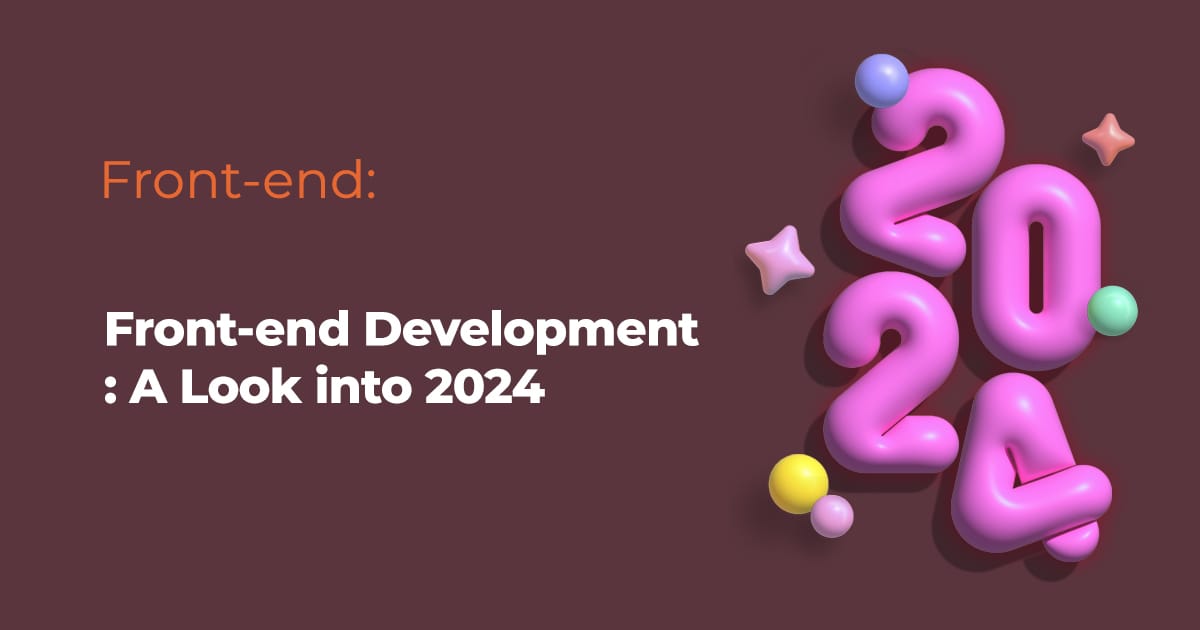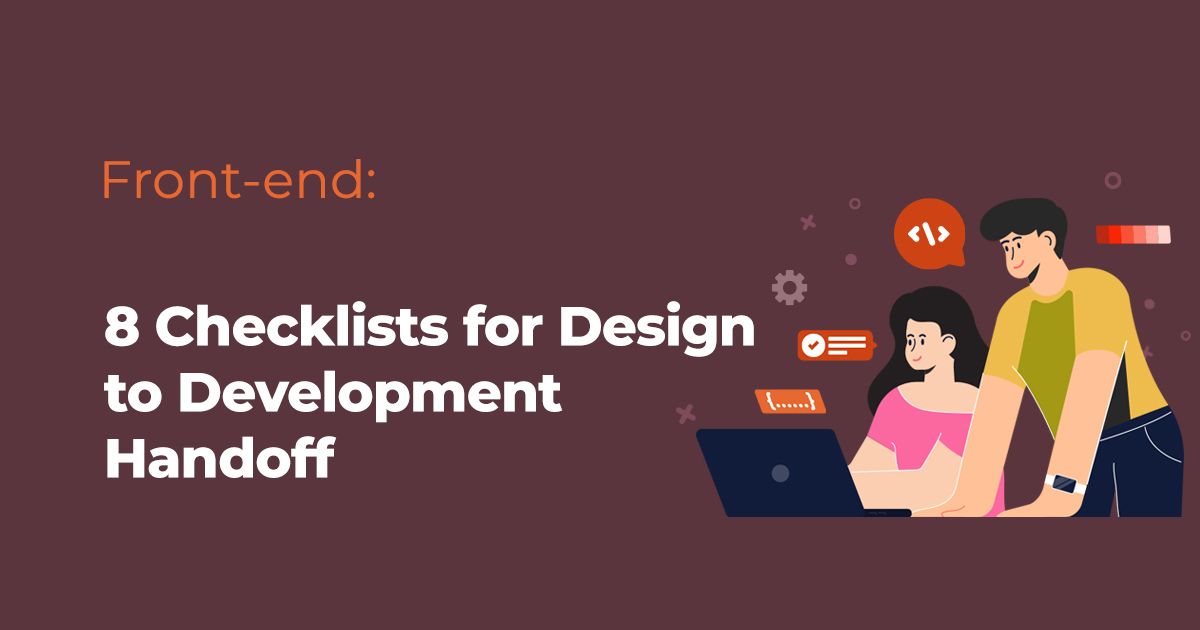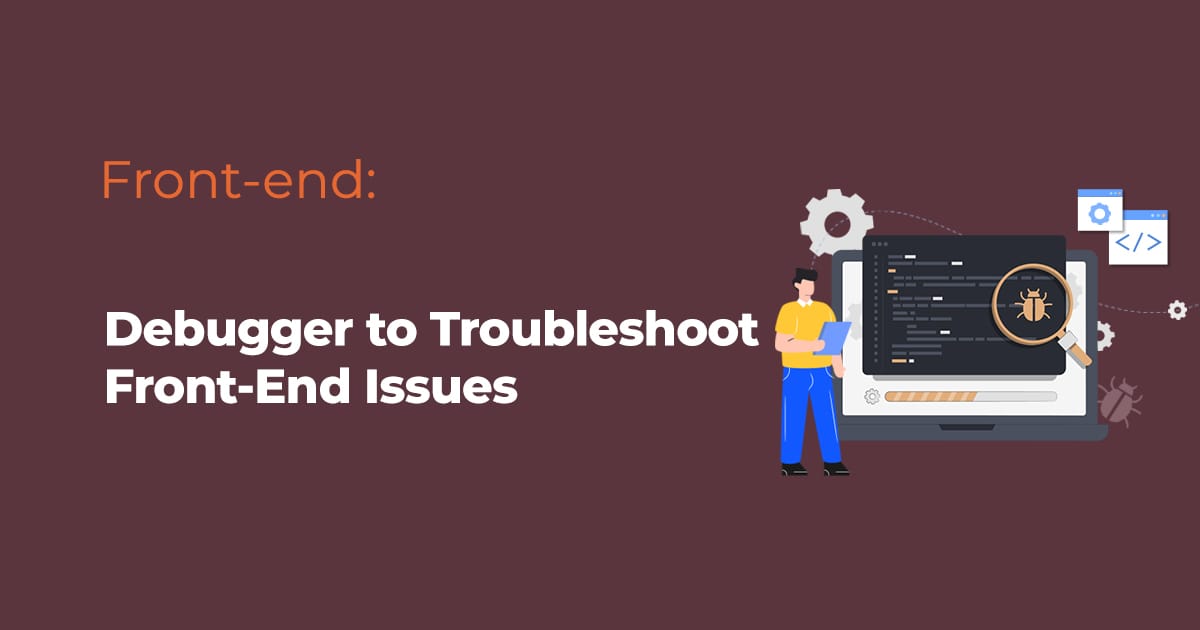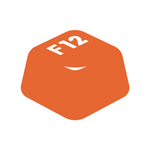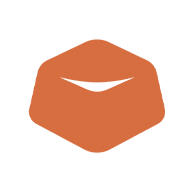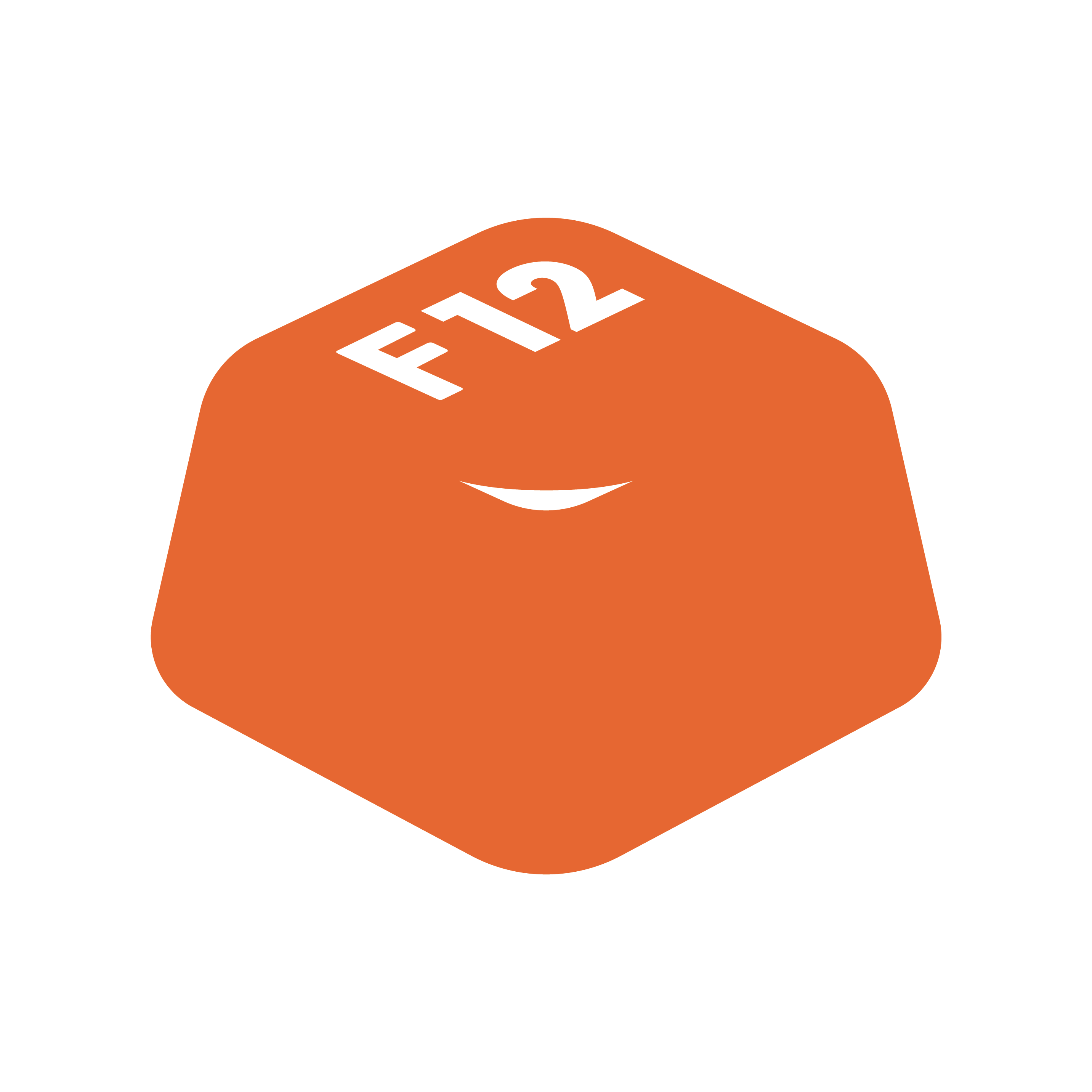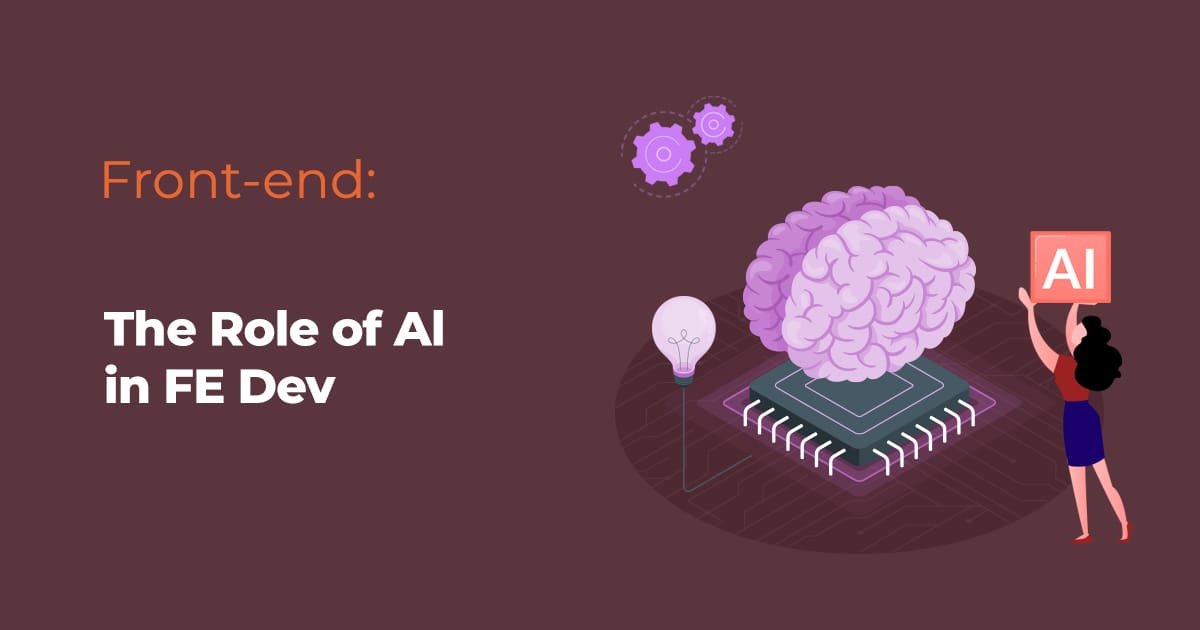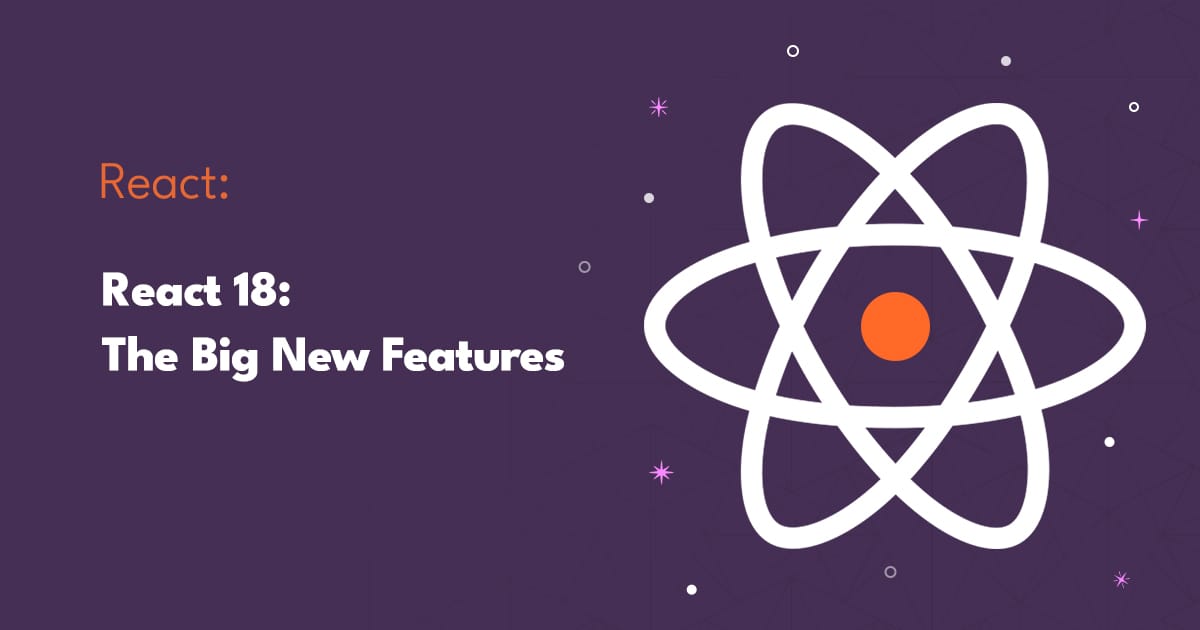Front-end development is a complex and challenging task. Even the most experienced developers can run into issues from time to time. When this happens, it is important to be able to troubleshoot the problem quickly and efficiently. One of the best tools for front-end debugging is a debugger.
A debugger is a tool that allows you to step through your code line by line, inspect the values of variables, and view the call stack. This can be a powerful way to track down the source of a front-end issue.
In this blog post, we will discuss how to use a debugger to troubleshoot front-end issues. We will cover the following topics:
- How to open the debugger
- How to set breakpoints
- How to inspect variables
- How to view the call stack
How to Open the Debugger
The first step to using a debugger is to open it. This can be done in a variety of ways, depending on your browser.
In Chrome, you can open the debugger by pressing Ctrl+Shift+I. This will open the Developer Tools panel. In the panel, click on the Sources tab.
In Firefox, you can open the debugger by pressing Ctrl+Shift+K. This will open the Web Developer Tools panel. In the panel, click on the Debugger tab.
In Safari, you can open the debugger by pressing Cmd+Option+I. This will open the Develop menu. In the menu, select Show Web Inspector.
Once you have opened the debugger, you will be able to see the source code for your web page.
How to Set Breakpoints
Breakpoints are a way to tell the debugger to pause execution at a specific point in your code. This can be useful for troubleshooting problems, as it allows you to inspect the values of variables and the call stack at a specific point in time.
To set a breakpoint, simply click on the line of code where you want to pause execution. A red dot will appear on the line to indicate that a breakpoint has been set.
When you run your code, the debugger will pause execution at each breakpoint. You can then use the debugger's features to inspect the code and variables at that point.
How to Inspect Variables
Once you have paused execution at a breakpoint, you can inspect the values of variables. To do this, simply hover over the variable name in the debugger. The value of the variable will be displayed in a tooltip.
You can also inspect the values of variables by using the debugger's Variables tab. In the Variables tab, you can see a list of all the variables that are currently in scope. You can then double-click on a variable name to see its value.
How to View the Call Stack
The call stack is a record of the functions that have been called to execute the current line of code. This can be useful for troubleshooting problems, as it can help you to identify the function that is causing the problem.
To view the call stack, click on the Call Stack tab in the debugger. The Call Stack tab will display a list of all the functions that have been called to execute the current line of code.
Conclusion
A debugger can be a powerful tool for troubleshooting front-end issues. By learning how to use a debugger, you can quickly and efficiently track down the source of a problem and fix it.
Here are some additional tips for using a debugger to troubleshoot front-end issues:
- Use a systematic approach. When troubleshooting a problem, it is important to use a systematic approach. Start by identifying the symptoms of the problem. Then, use the debugger to narrow down the possible causes of the problem.
- Be patient. Debugging can be a time-consuming process. Don't expect to find the solution to a problem immediately. Be patient and keep working through the debugger's features until you find the source of the problem.
- Get help. If you are stuck, don't be afraid to ask for help. There are many online resources and forums where you can get help from other developers.
By following these tips, you can learn to use a debugger to troubleshoot front-end issues like a pro.
Related Posts